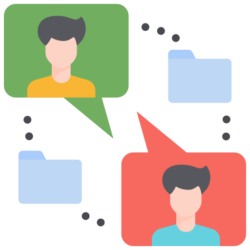
Welcome to TweetyApp!
This user guide will help you get started with TweetyApp and make the most of its features.
Getting Started
1. Download and Install: Download TweetyApp from the App Store or Google Play Store and install it on your device.
2. Sign Up: Create an account by tapping “Sign Up” and following the prompts to enter your name, email address, and password.
3. Verify Your Account: Verify your email address by tapping the verification link sent to your email.
Using TweetyApp
1. Login: Tap “Login” to access your account.
2. Contacts: Add contacts by tapping the “Contacts” tab and entering their email address or phone number.
3. Messages: Send messages by tapping the “Messages” tab and selecting a contact.
4. Video Calls: Make video calls by tapping the “Video Call” button on a contact’s profile.
5. Voice Calls: Make voice calls by tapping the “Voice Call” button on a contact’s profile.
6. File Sharing: Share files by tapping the “Attach File” button in a message.
7. Group Chats: Create group chats by tapping the “New Group” button and adding contacts.
Settings
1. Profile: Edit your profile by tapping the “Profile” tab and making changes.
2. Notifications: Manage notifications by tapping the “Notifications” tab and adjusting settings.
3. Privacy: Manage privacy settings by tapping the “Privacy” tab and adjusting settings.
Tips and Tricks
1. Use end-to-end encryption: Ensure secure communication by using end-to-end encryption.
2. Use emojis: Add fun to your messages with emojis.
3. Share files: Share files with contacts for easy collaboration.
Troubleshooting
1. Forgot Password: Reset your password by tapping “Forgot Password” and following the prompts.
2. Connection Issues: Check your internet connection and try again.
Conclusion
That’s it! With this user guide, you’re ready to start using TweetyApp. If you have any questions or need further assistance, contact our support team. Happy messaging!